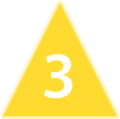Help:Additional Markup: Difference between revisions
about links |
|||
| (7 intermediate revisions by the same user not shown) | |||
| Line 1: | Line 1: | ||
This page covers additional markup, adding to what was introduced in [[:Help:Basic Markup|Basic Markup]]. | This page covers additional markup, adding to what was introduced in [[:Help:Basic Markup|Basic Markup]]. | ||
==Page Breaks== | |||
You can create a line break with '''<nowiki><br/></nowiki>'''. | |||
Example: | |||
<nowiki>Colossus<br/>The Fire Dragon</nowiki> | |||
Produces:<br/> | |||
Colossus<br/>The Fire Dragon | |||
===Horizontal lines=== | |||
You can draw a horizontal line across the screen with '''<nowiki><hr/></nowiki>'''. | |||
Example: | |||
<nowiki><hr/></nowiki> | |||
Produces:<br/> | |||
<hr/> | |||
==More about links== | ==More about links== | ||
| Line 13: | Line 28: | ||
===References=== | ===References=== | ||
When you want to | When you want to reference a source of information, it is done by creating a link to an external page, adding the date and name of the source after the link, and putting the whole thing between '''<nowiki><ref></nowiki>''' and '''<nowiki></ref></nowiki>''' tags. It is placed within the text of the article. | ||
Example: | Example: | ||
<nowiki><ref>[http://www.sltrib.com/article Article Name] Salt Lake Tribune, 01-01-2015</ref></nowiki> | <nowiki><ref>[http://www.sltrib.com/article Article Name] Salt Lake Tribune, 01-01-2015</ref></nowiki> | ||
This will add a small notation | This will add a small notation in the article's text and put a the full reference at the bottom of the page. | ||
===Further Information=== | ===Further Information=== | ||
For further details on linking see [http://www.mediawiki.org/wiki/Help:Links Mediawiki Links | For further details on linking see [http://www.mediawiki.org/wiki/Help:Links Mediawiki Help:Links]. | ||
==More about Pictures== | ==More about Pictures== | ||
===Thumbnails=== | ===Thumbnails=== | ||
A thumbnail that floats to the right of the page with a caption can be created like this: | |||
Example: | |||
<nowiki>[[File:example.jpg|thumb|this is the caption]]</nowiki> | |||
Produces: (Note that the image produced is floating to the right.) | |||
[[File:example.jpg|thumb|this is the caption]] | |||
===Gallery=== | ===Gallery=== | ||
Photo galleries can be created like this: | |||
Example: | |||
<nowiki><gallery></nowiki> | |||
<nowiki>File:Ride1.png</nowiki> | |||
<nowiki>File:Ride2.png</nowiki> | |||
<nowiki>File:Ride3.png</nowiki> | |||
<nowiki>File:Ride4.png</nowiki> | |||
<nowiki>File:Ride5.png</nowiki> | |||
<nowiki></gallery></nowiki> | |||
Produces:<br/> | |||
<gallery> | |||
File:Ride1.png | |||
File:Ride2.png | |||
File:Ride3.png | |||
File:Ride4.png | |||
File:Ride5.png | |||
</gallery> | |||
===Further Information=== | ===Further Information=== | ||
Mediawiki | For further details on displaying pictures see [http://www.mediawiki.org/wiki/Help:Images Mediawiki Help:Images]. | ||
==Videos== | |||
Youtube videos can be added using the video's URL and a brief description in the following way (copy and paste this for best results): | |||
<nowiki>{{#ev:youtube</nowiki> | |||
<nowiki>|https://youtu.be/NZVC65W-SNY</nowiki> | |||
<nowiki>|||Lagoon Best Friends</nowiki> | |||
<nowiki>|frame</nowiki> | |||
<nowiki>}}</nowiki> | |||
Produces:<br/> | |||
{{#ev:youtube | |||
|https://youtu.be/NZVC65W-SNY | |||
|||Lagoon Best Friends | |||
|frame | |||
}} | |||
==Collapsible content== | ==Collapsible content== | ||
Collapsible | Collapsible boxes can be created like this (Copy and paste for best results): | ||
<nowiki><div class="toccolours mw-collapsible mw-collapsed" style="width:35%"></nowiki> | |||
<nowiki>This part is always visible</nowiki> | |||
<nowiki><div class="mw-collapsible-content"></nowiki> | |||
<nowiki>This part is hidden.</nowiki> | |||
<nowiki></nowiki> | |||
<nowiki>Thanks for looking!</nowiki> | |||
<nowiki></div></nowiki> | |||
<nowiki></div></nowiki> | |||
Produces:<br/> | |||
<div class="toccolours mw-collapsible mw-collapsed" style="width:35%"> | |||
This part is always visible | |||
<div class="mw-collapsible-content"> | |||
This part is hidden. | |||
Thanks for looking! | |||
</div> | |||
</div> | |||
==Tables== | ==Tables== | ||
You can create tables that hold information similar to a spreadsheet. | |||
Example: | |||
<nowiki>{| class="wikitable"</nowiki> | |||
<nowiki>|-</nowiki> | |||
<nowiki>|Colossus||Roller Coaster||Wicked</nowiki> | |||
<nowiki>|-</nowiki> | |||
<nowiki>|Blue||Brown||Green</nowiki> | |||
<nowiki>|-</nowiki> | |||
<nowiki>|Yellow||White||Yellow</nowiki> | |||
<nowiki>|}</nowiki> | |||
Produces:<br/> | |||
{| class="wikitable" | |||
|- | |||
|Colossus||Roller Coaster||Wicked | |||
|- | |||
|Blue||Brown||Green | |||
|- | |||
|Yellow||White||Yellow | |||
|} | |||
Tables can be somewhat more complicated than other markup. For full instructions see [http://www.mediawiki.org/wiki/Help:Tables Mediawiki Help:Tables]. | |||
==Copying what you see== | |||
If you see something on this wiki (or any wiki) that you would like to know the markup for, just look at the source of the page. If you are logged in and can edit pages, click "'''Edit'''" at the top of the page. You can read that page's markup and copy what you see. If you are not logged in and can't edit pages, you can still click "'''View Source'''" to see the page's markup. | |||
<hr/> | <hr/> | ||
Latest revision as of 19:47, 4 April 2015
This page covers additional markup, adding to what was introduced in Basic Markup.
Page Breaks
You can create a line break with <br/>.
Example:
Colossus<br/>The Fire Dragon
Produces:
Colossus
The Fire Dragon
Horizontal lines
You can draw a horizontal line across the screen with <hr/>.
Example:
<hr/>
Produces:
More about links
Alternate text
If you would like to use alternate text on a link within the wiki, it is done like this:
Example:
[[Sit & Smoke Station|My favorite ride]]
Produces:
My favorite ride
References
When you want to reference a source of information, it is done by creating a link to an external page, adding the date and name of the source after the link, and putting the whole thing between <ref> and </ref> tags. It is placed within the text of the article.
Example:
<ref>[http://www.sltrib.com/article Article Name] Salt Lake Tribune, 01-01-2015</ref>
This will add a small notation in the article's text and put a the full reference at the bottom of the page.
Further Information
For further details on linking see Mediawiki Help:Links.
More about Pictures
Thumbnails
A thumbnail that floats to the right of the page with a caption can be created like this:
Example:
[[File:example.jpg|thumb|this is the caption]]
Produces: (Note that the image produced is floating to the right.)

Gallery
Photo galleries can be created like this:
Example:
<gallery> File:Ride1.png File:Ride2.png File:Ride3.png File:Ride4.png File:Ride5.png </gallery>
Produces:
Further Information
For further details on displaying pictures see Mediawiki Help:Images.
Videos
Youtube videos can be added using the video's URL and a brief description in the following way (copy and paste this for best results):
{{#ev:youtube
|https://youtu.be/NZVC65W-SNY
|||Lagoon Best Friends
|frame
}}
Produces:
Collapsible content
Collapsible boxes can be created like this (Copy and paste for best results):
<div class="toccolours mw-collapsible mw-collapsed" style="width:35%"> This part is always visible <div class="mw-collapsible-content"> This part is hidden. Thanks for looking! </div> </div>
Produces:
This part is always visible
This part is hidden.
Thanks for looking!
Tables
You can create tables that hold information similar to a spreadsheet.
Example:
{| class="wikitable"
|-
|Colossus||Roller Coaster||Wicked
|-
|Blue||Brown||Green
|-
|Yellow||White||Yellow
|}
Produces:
| Colossus | Roller Coaster | Wicked |
| Blue | Brown | Green |
| Yellow | White | Yellow |
Tables can be somewhat more complicated than other markup. For full instructions see Mediawiki Help:Tables.
Copying what you see
If you see something on this wiki (or any wiki) that you would like to know the markup for, just look at the source of the page. If you are logged in and can edit pages, click "Edit" at the top of the page. You can read that page's markup and copy what you see. If you are not logged in and can't edit pages, you can still click "View Source" to see the page's markup.
Next: Details
| LiF Wiki Walkthrough |
| Overview - Browsing - Uploading Pictures - Basic Markup - Discussion - Editing - Additional Markup - Details |